HOW TO USE – SIM RACING DASH FOR F2016
Introduction
Sim Racing Dash for F2016 is a telemetry app for F1 2016 (PS4 / Xbox One) from Codemasters.
This app allows to display vehicle information of F1 2016 by UDP communication with PS4, Xbox One.
Demo Video
How To Use
Step.1 Connect your mac to the same WLAN as PS4 / Xbox One
To receive F1 2016 telemetry data on your mac, you need to connect your mac to the same Wireless LAN (WLAN) as PS4 / Xbox One.
Step.2 Open this app “Sim Racing Dash for F2016” & Select START button
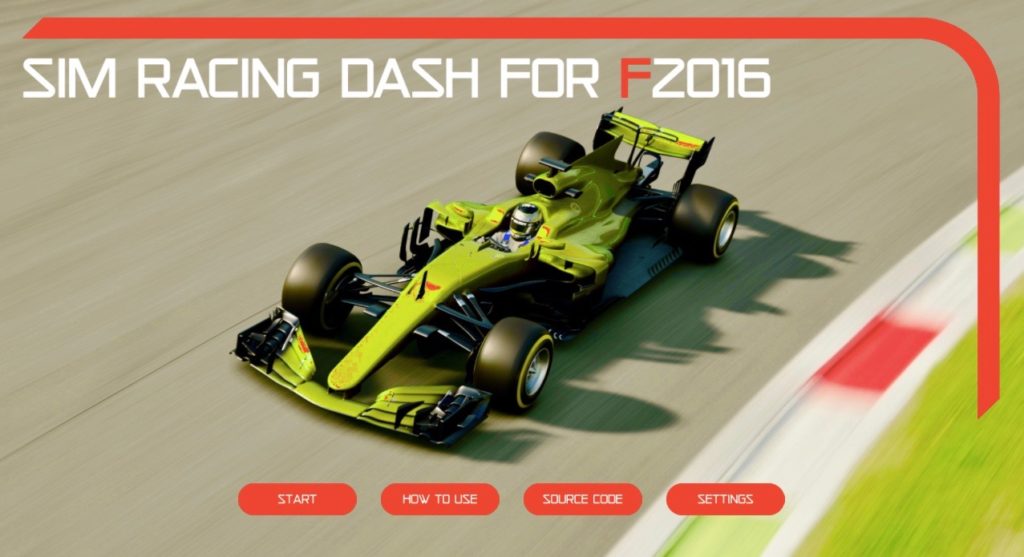
Step.3 Check your IP Address of your mac
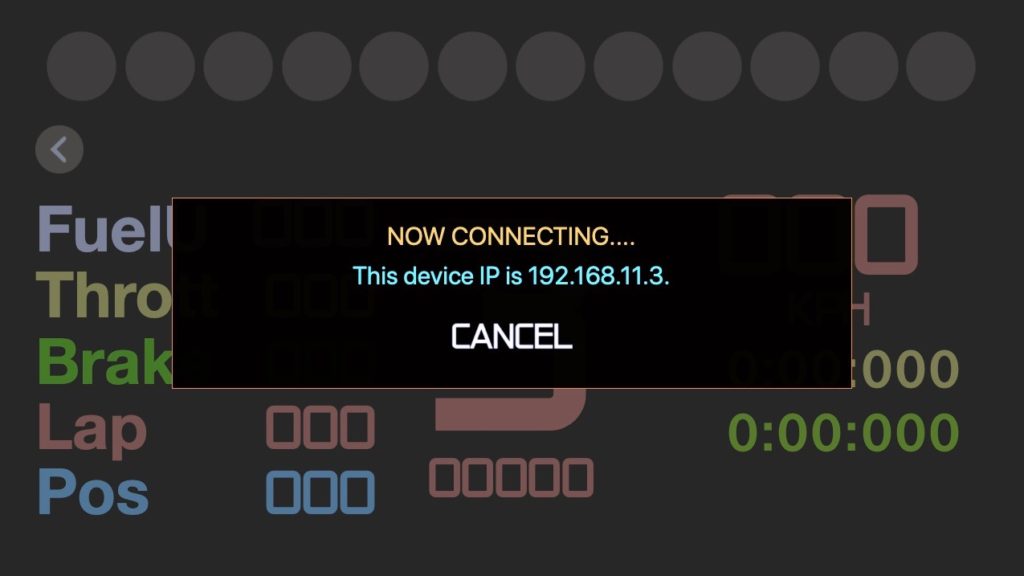
Step.4 Start F1 2016
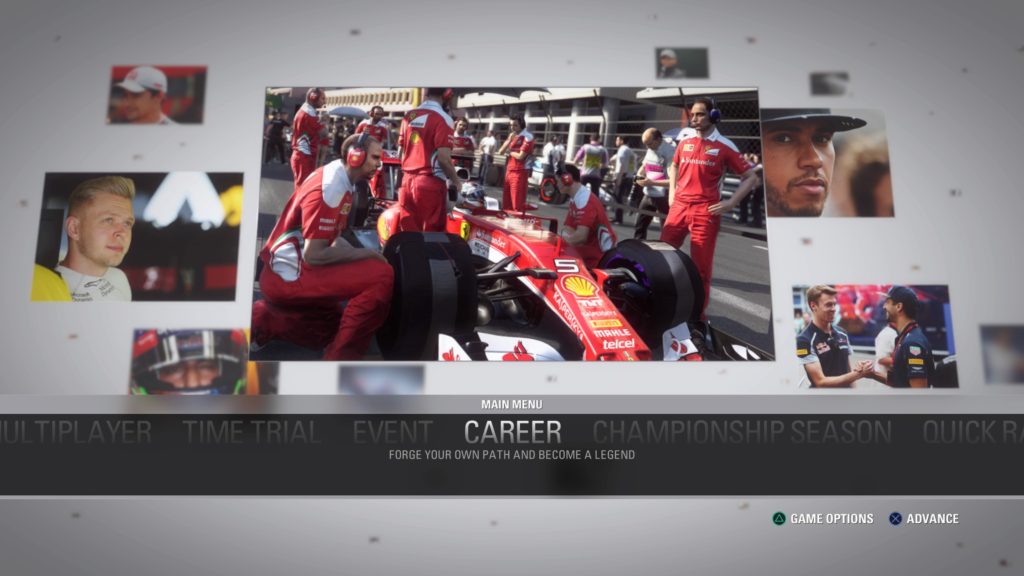
Step.5 Go to GAME OPTIONS & Select SETTINGS
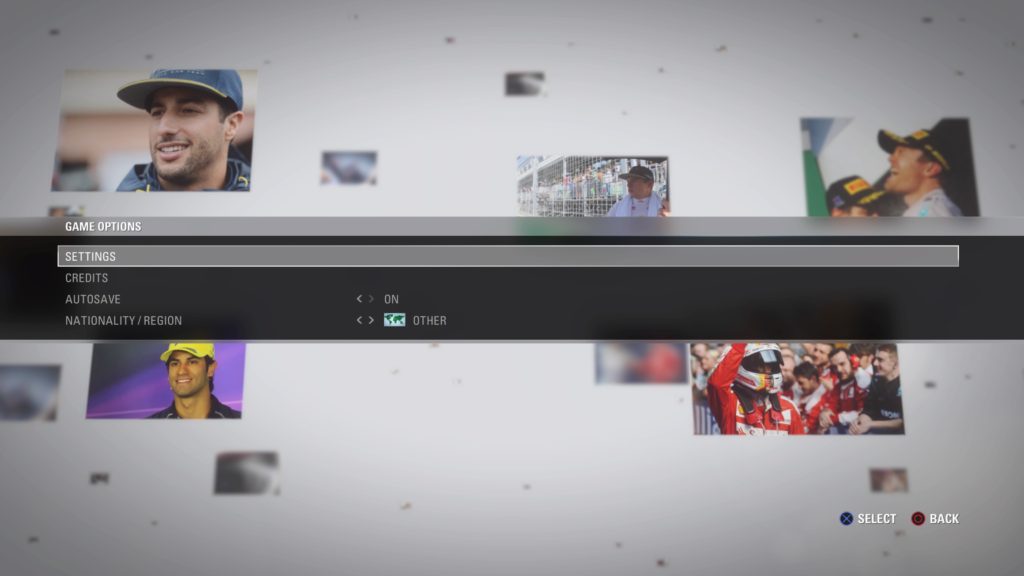
Step.6 Select UDP TELEMETRY SETTINGS
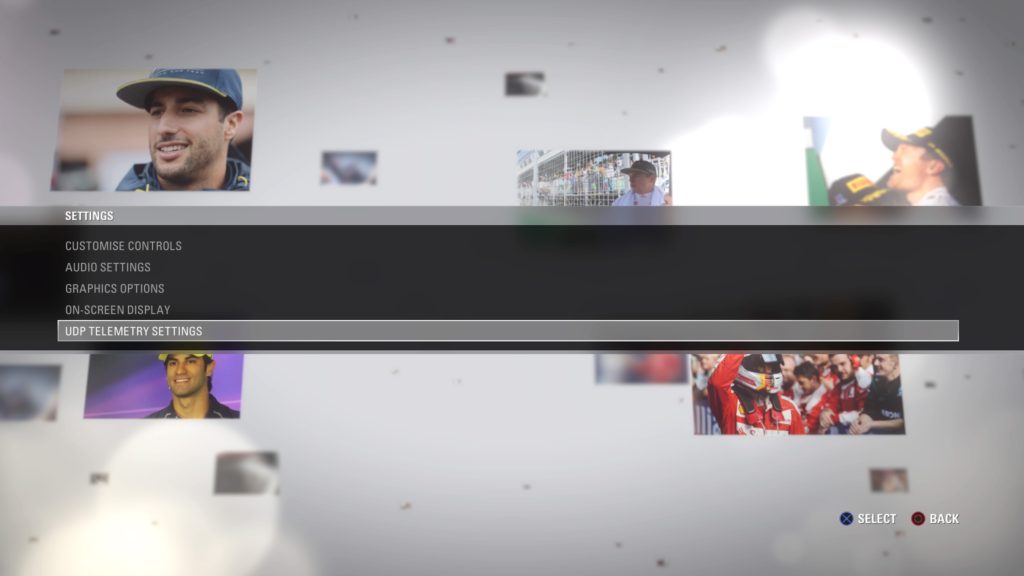
Step.7 Set the value of TOGGLE UDP TELEMETRY to ON
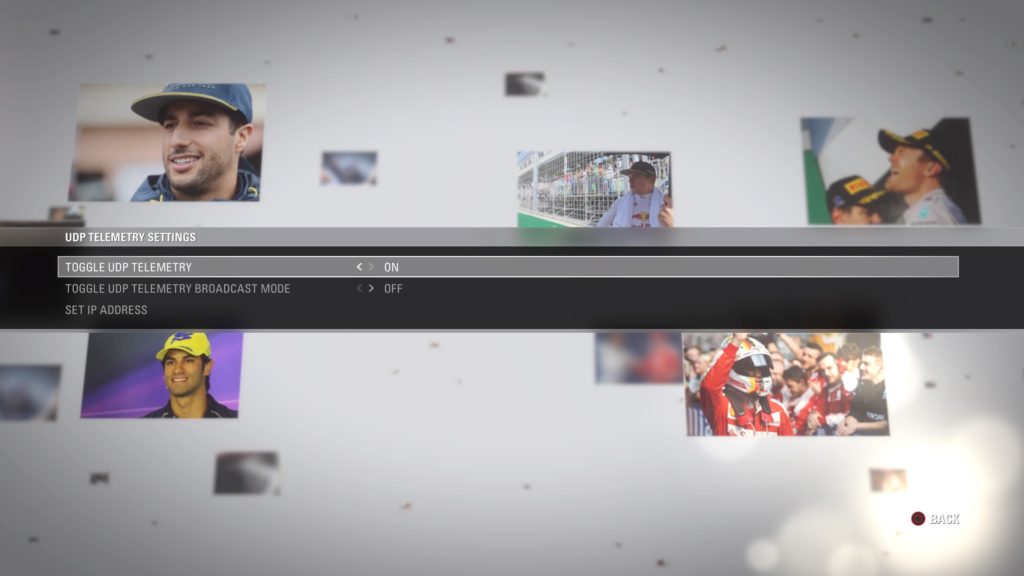
Step.8 Set the value of “TARGET IP ADDRESS” to “your IP Address of your iPhone”
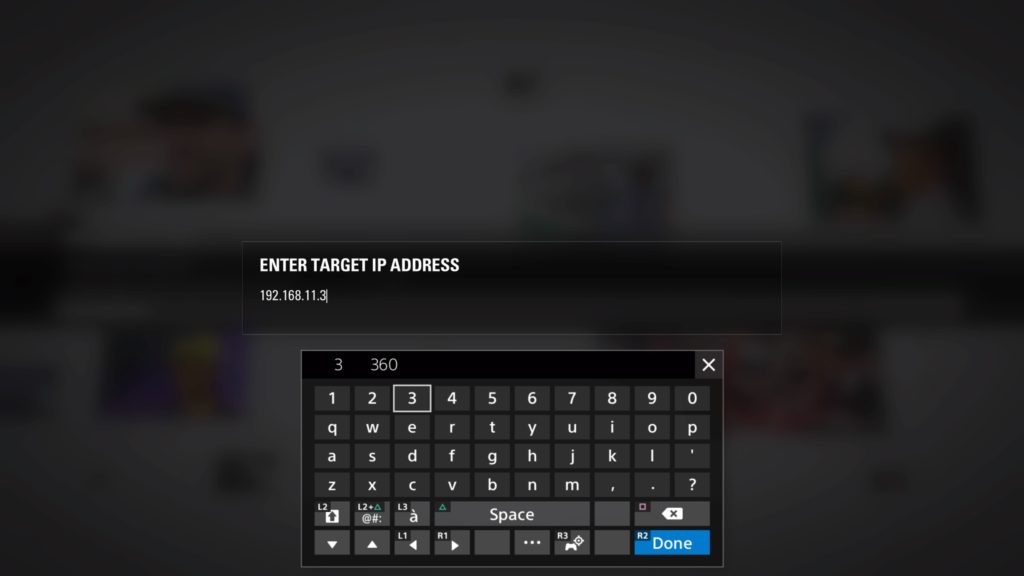
Step.9 Set the value of “TARGET PORT” to 20777
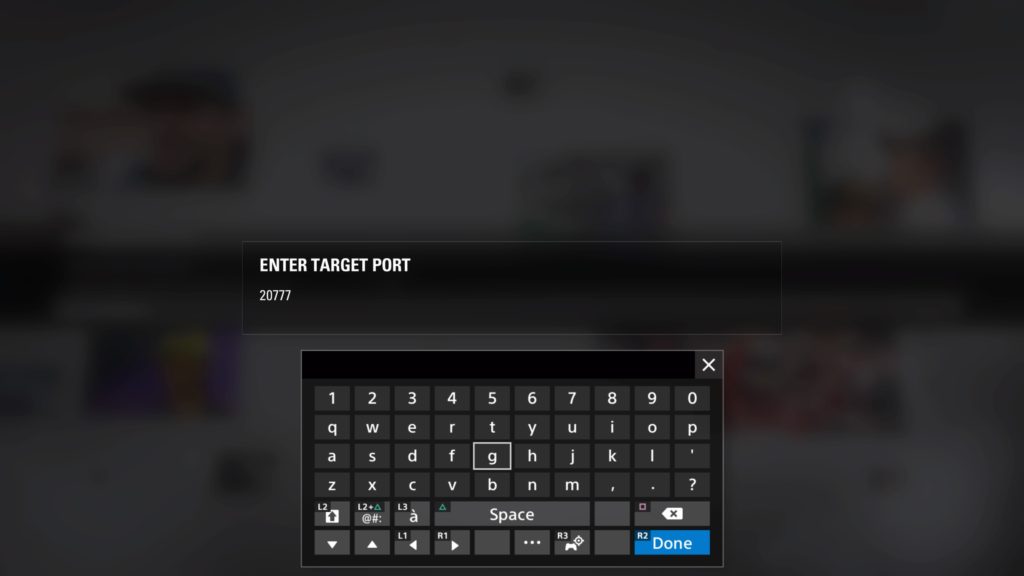
Now you can receive the telemetry data from F1 2016.
Step.10 Start Driving
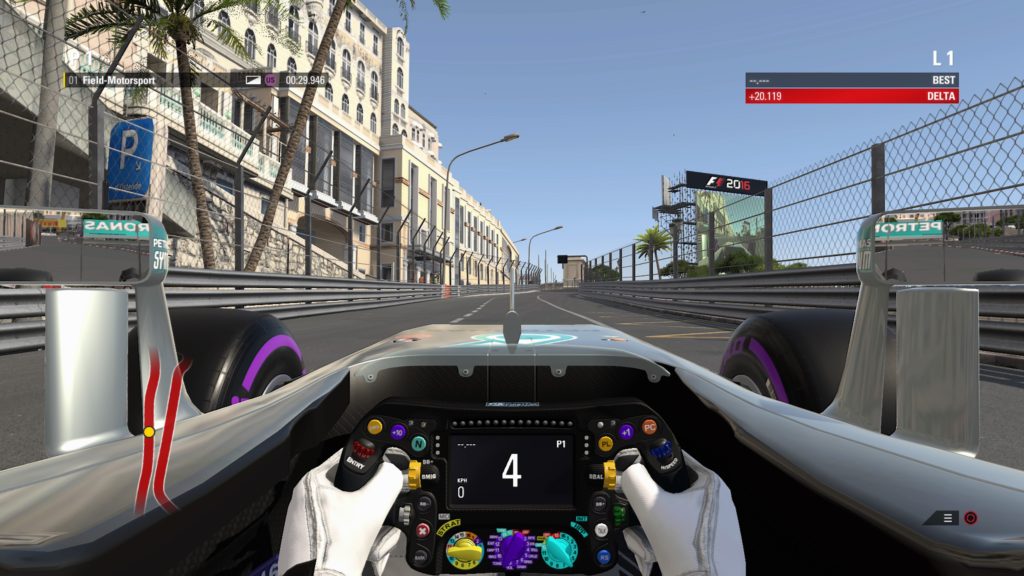
The app “Sim Racing Dash for F2016” will automatically receive and display the telemetry data of F1 2016 now.

That’s it! Now you can enjoy to see the telemetry data of F1 2016.
We hope you enjoying my application!
Other macOS Apps
Gamepad Mapper macOS App
![]()
Gamepad Mapper is a gamepad mapping application for macOS.
This app allows you to configure your joysticks or gamepads to simulate keyboard keys, mouse movement, mouse click, mouse scroll.
Simple, beautiful and easy to use.
You can control any app or game by using this application.
Features
・Use any axis, d-pads or buttons on your gamepad to simulate keyboard keys, mouse movement, mouse scroll
・Smooth mouse movement
・Adjust mouse movement and scroll speed
・Repeatedly hit keyboard key
・Compatible with USB and Bluetooth gamepads
Supported Gamepads
・DUALSHOCK 3
・DUALSHOCK 4
・Xbox 360 Controller
・Xbox One Controller
・Logitech Controller
・Steel Series Nimbus
etc.
VRPlayer macOS App
mac App Store
VRPlayer Plus is a 3D 180/360 video player for macOS.
Supported Modes
・2D 180°
・3D 360° Horizontal (Stacked)
・3D 180° Vertical (Side By Side)
Supported Video Files
・mp4
・m4v
Mac Controls
・Play / Pause : Space
・Skip backward : Left Arrow
・Skip forward : Right Arrow
・Center view / reset orientation : R
・Look around : Mouse drag
You can look around by mouse drag.
If you press right arrow, the video will skip backward.
If you press left arrow, the video will skip forward.
If you want to see video center view, please press R.
If you want to play or pause the video, please press space.
VRPlayer Plus macOS App
![]()
mac App Store
VRPlayer Plus is a 3D 180/360 video player for macOS.
You can watch VRVideo with gamepad controls.
Supported Gamepads
・DUALSHOCK 3
・DUALSHOCK 4
・Xbox 360 Controller
・Xbox One Controller
・Logitech Controller
・Steel Series Nimbus
etc.
Supported Modes
・2D 180°
・3D 360° Horizontal (Stacked)
・3D 180° Vertical (Side By Side)
Supported Video Files
・mp4
・m4v
Gamepad Controls
・Play / Pause : A Button
・Skip backward 15s : L1 Button
・Skip backward 30s : L2 Button
・Skip forward 15s: R1 Button
・Skip forward 30s: R2 Button
・Center view / reset orientation : R3 Button
・Look around : Right Thumb Stick
Mac Controls
・Play / Pause : Space
・Skip backward : Left Arrow
・Skip forward : Right Arrow
・Center view / reset orientation : R
・Look around : Mouse drag
Gamepad Control
You can look around by gamepad’s Right Thumb Stick.
If you press L1 Button, the video will skip backward 15s.
If you press L2 Button, the video will skip backward 30s.
If you press R1 Button, the video will skip forward 15s.
If you press R1 Button, the video will skip forward 30s.
If you want to see video center view, please press R3 Button.
If you want to play or pause the video, please press A Button.
Mac Control
You can look around by mouse drag.
If you press right arrow, the video will skip backward.
If you press left arrow, the video will skip forward.
If you want to see video center view, please press R.
If you want to play or pause the video, please press space.
