Sim Racing Dash for F1 22 iOS App - How To Use
HOW TO USE – SIM RACING DASH FOR F122
Introduction
Sim Racing Dash for F122 is a telemetry dashboard app for F1 22 (PS4 / PS5 / Xbox Series) from Codemasters.
This app can display F1 22 vehicle information by UDP communication with PS4 / PS5 / Xbox Series.
Demo Video
How To Use
Step.1 Connect your iPhone to the same WLAN as PS4 / PS5 / Xbox Series
To receive F1 22 telemetry data on your iPhone, you need to connect your iPhone to the same Wireless LAN (WLAN) as PS4 / PS5 / Xbox Series.
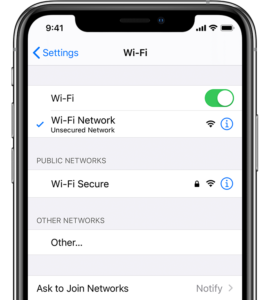
Step.2 Open this app “Sim Racing Dash for F122” & Select START button
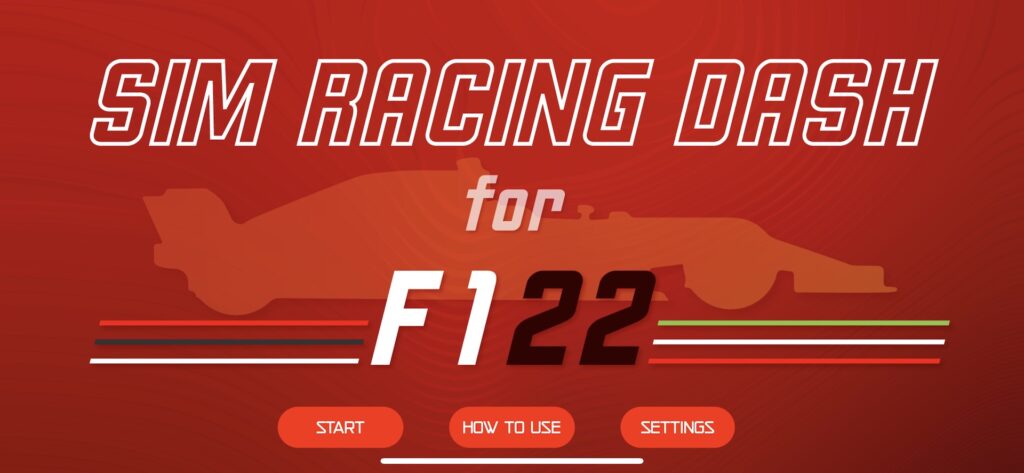
Step.3 Give permission to access your local network
This app needs to have UDP communication with PS4 / PS5 / Xbox Series on the local network in order to receive F1 22 telemetry data.
iOS requires the user to allow access to the local network in order to perform UDP communication with devices on the local network.
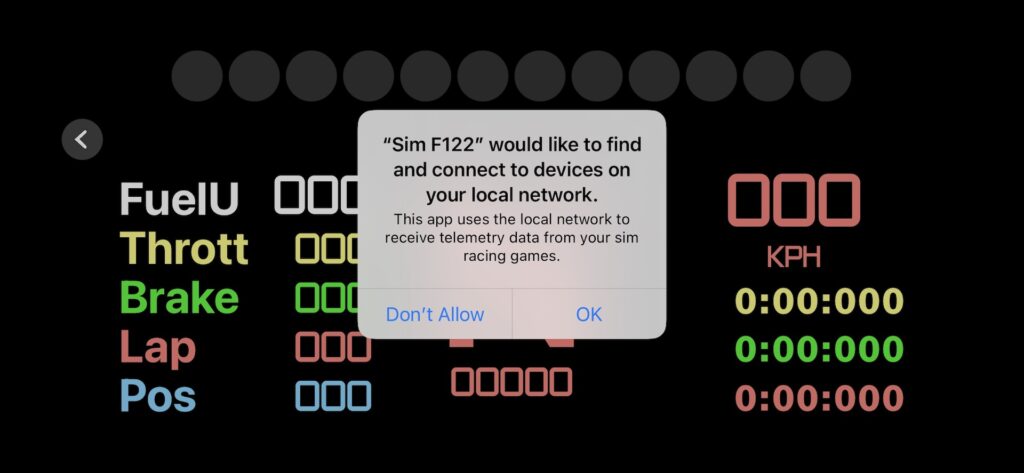
You can also give permission to access your local network in the Settings app.
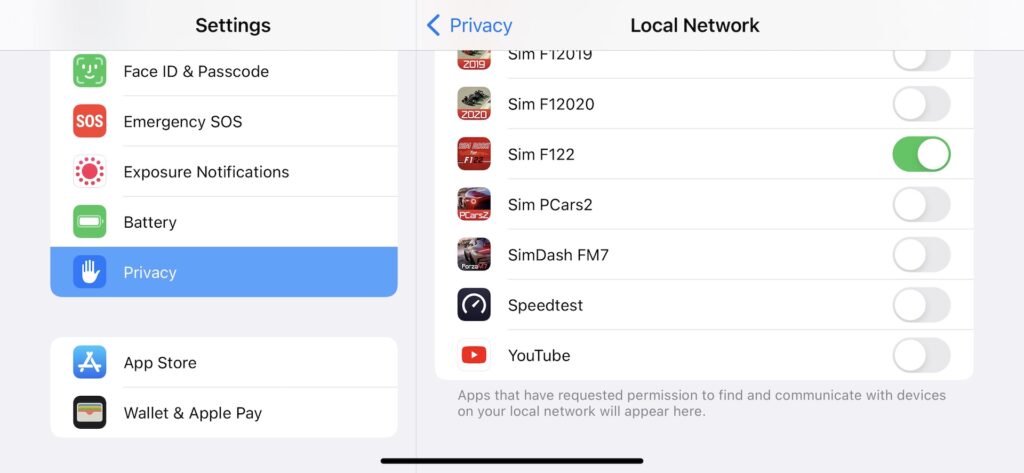
Step.4 Check your IP Address of your iPhone
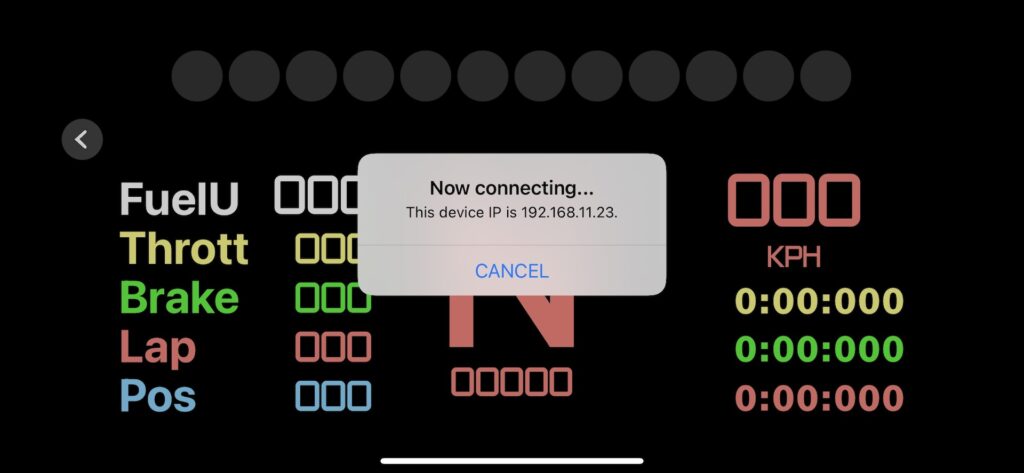
Step.5 Start F1 22
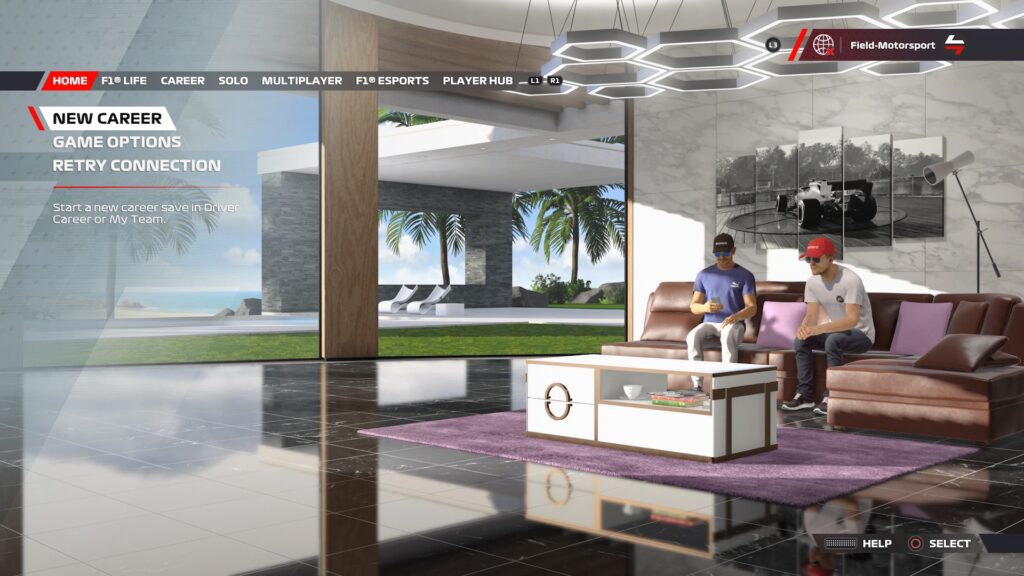
Step.6 Go to GAME OPTIONS

Step.7 Select Settings
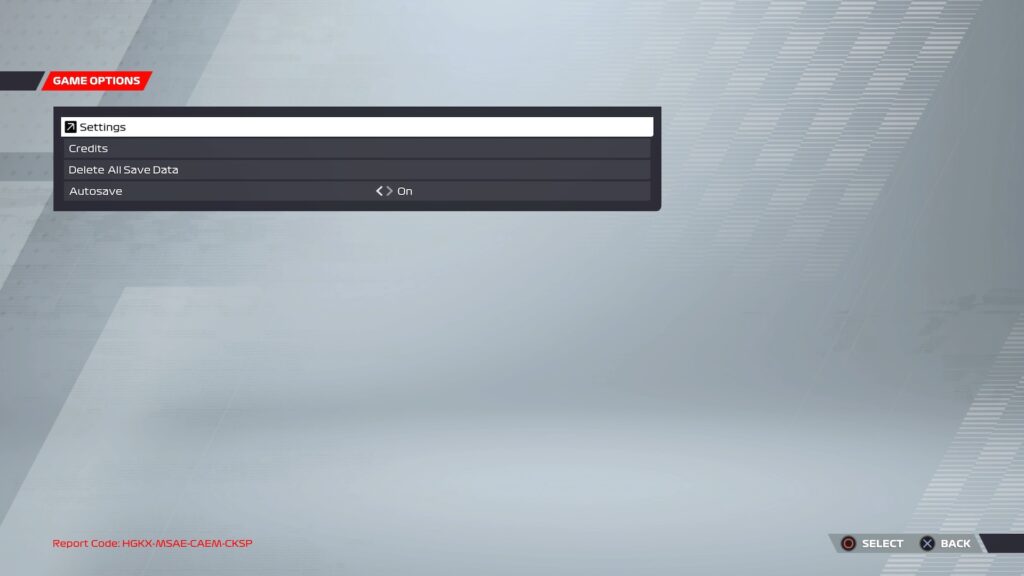
Step.8 Select Telemetry Settings
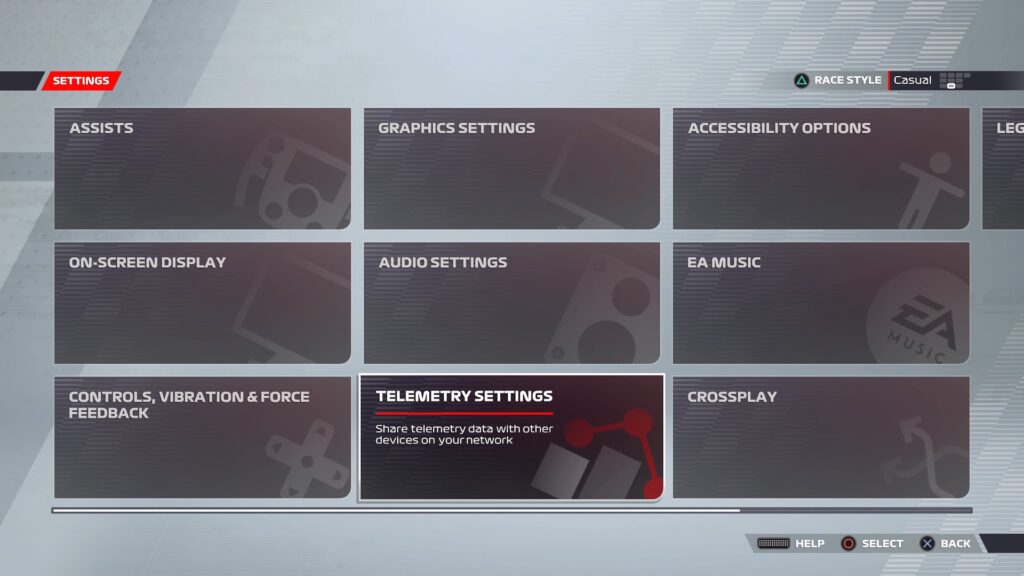
Step.9 Set the values on the Telemetry Settings
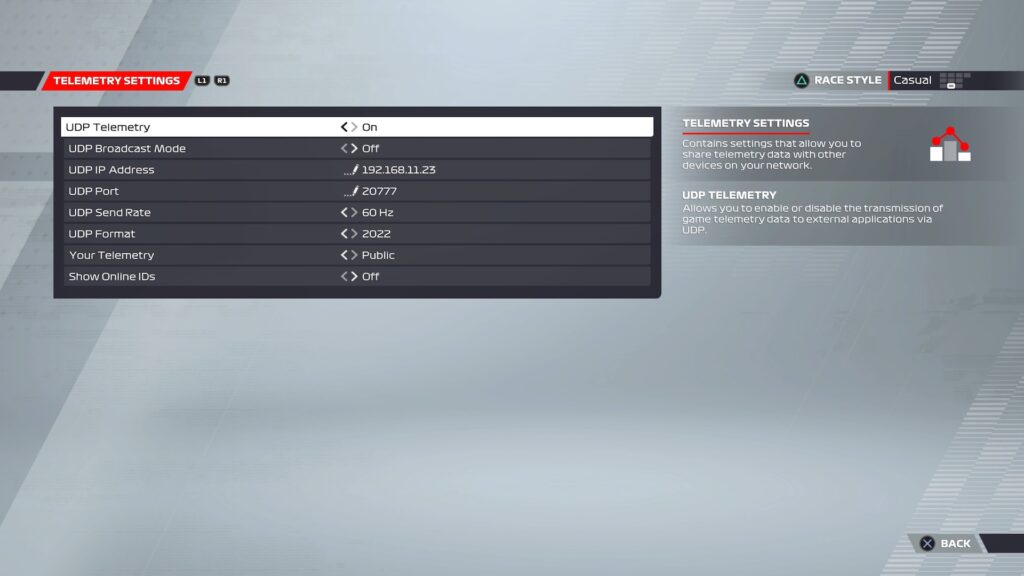
| UDP Telemetry | On |
|---|---|
| UDP Broadcast Mode | On(Recommended) or Off |
| UDP IP Address | Enter your IP Address of your iPhone |
| UDP Port | 20777 |
| UDP Send Rate | 60Hz |
| UDP Format | 2022 |
| Your Telemetry | Public |
Now you can receive telemetry data from F1 22.
Step.10 Start Driving
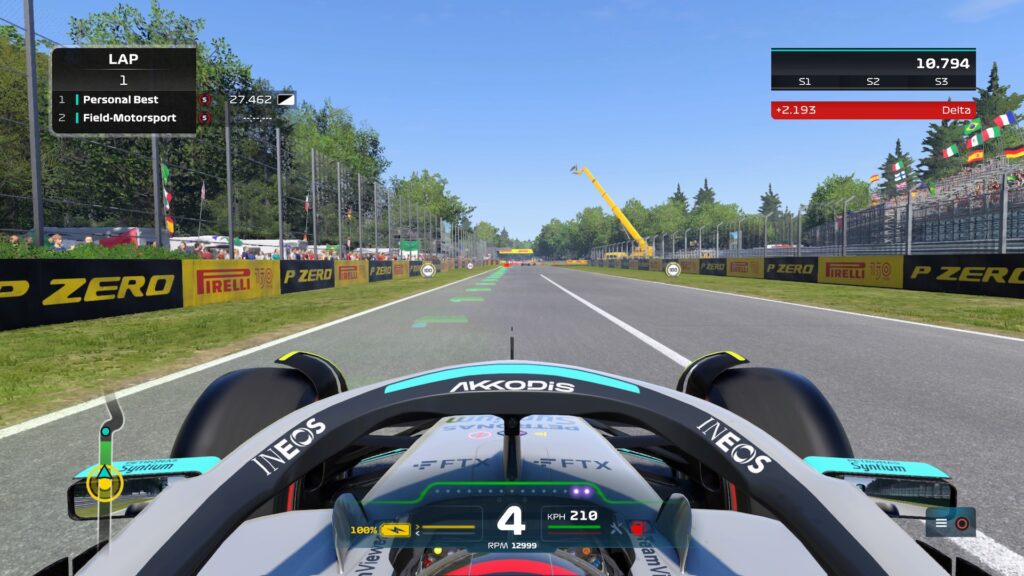
The app “Sim Racing Dash for F122” will automatically receive and display the telemetry data of F1 22 now.
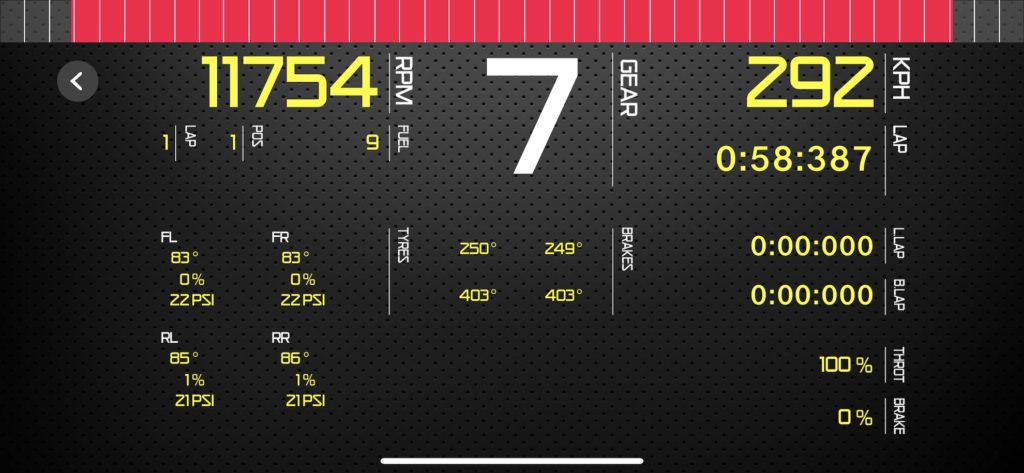
That’s it! Now you can receive telemetry data of the F1 22.
We hope you enjoy our application!
