HOW TO USE – SIM RACING DASHBOARD
Introduction
Sim Racing Dashboard is a telemetry app for F1 2018, F1 2017, F1 2016, Project Cars 2(PS4 / Xbox One).
This app allows to display vehicle information of F1 2018, F1 2017, F1 2016, Project Cars 2 by UDP communication with PS4, Xbox One.
HOW TO USE – F1 2018
Demo Videos
How To Use
Step.1 Connect your iPhone to the same WLAN as PS4 / Xbox One
To receive F1 2018 telemetry data on your iPhone, you need to connect your iPhone to the same Wireless LAN (WLAN) as PS4 / Xbox One.
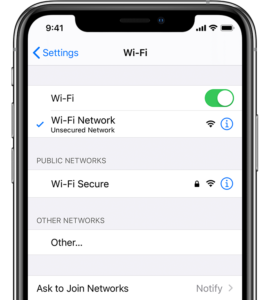
Step.2 Open this app “Sim Racing Dashboard” & Select “F1 2018” button
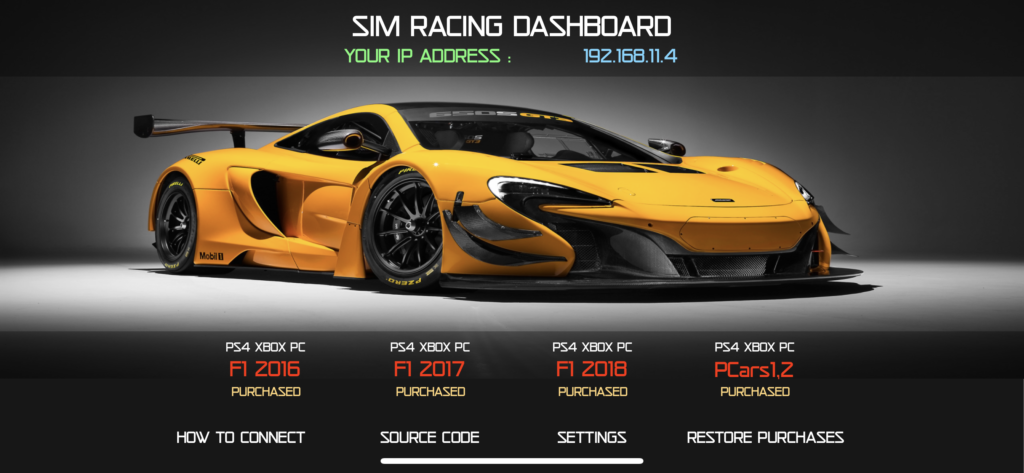
Step.3 Check your IP Address of your iPhone

Step.4 Start F1 2018
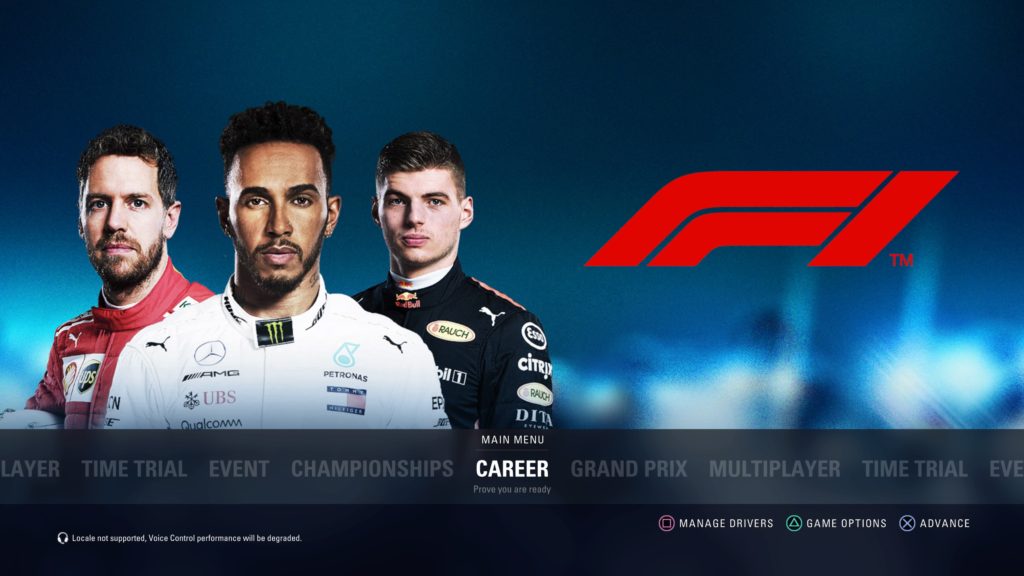
Step.5 Go to GAME OPTIONS & Select Settings
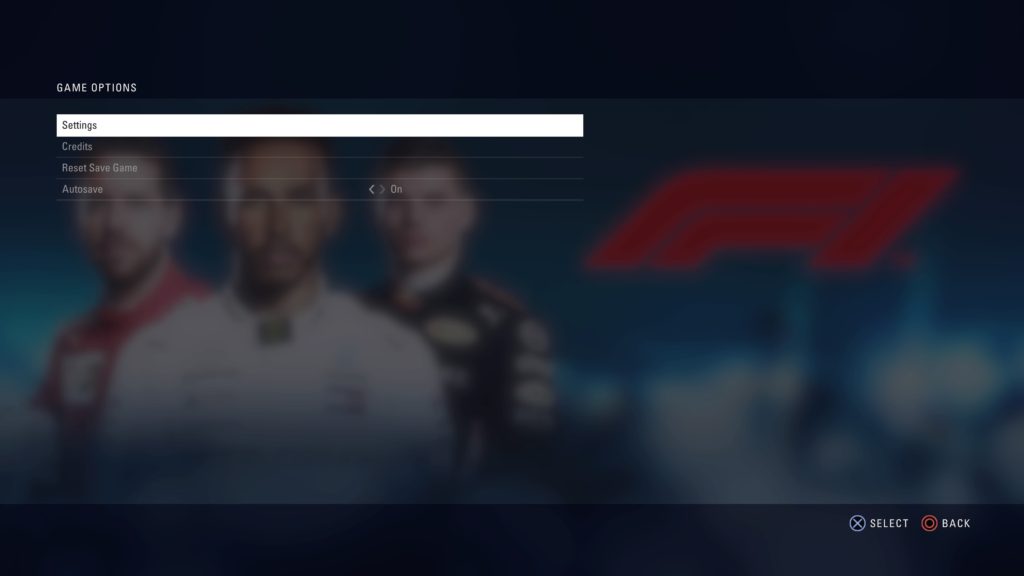
Step.6 Select Telemetry Settings
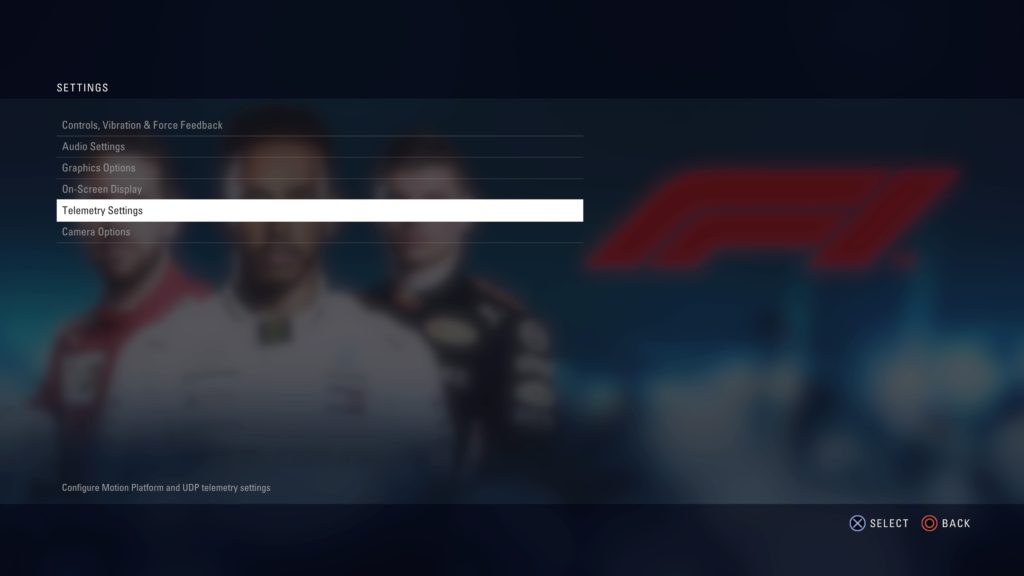
Step.7 Set the values on the Telemetry Settings
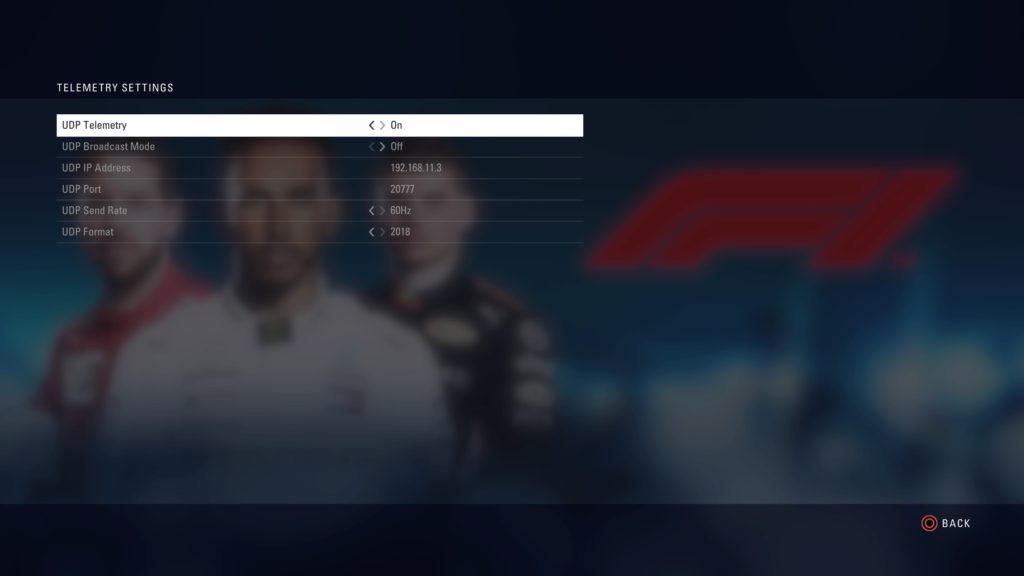
| UDP Telemetry | On |
|---|---|
| UDP Broadcast Mode | Off |
| UDP IP Address | Enter your IP Address of your iPhone |
| UDP Port | 20777 |
| UDP Send Rate | 60Hz |
| UDP Format | Legacy |
Now you can receive the telemetry data from F1 2018.
Step.8 Start Driving
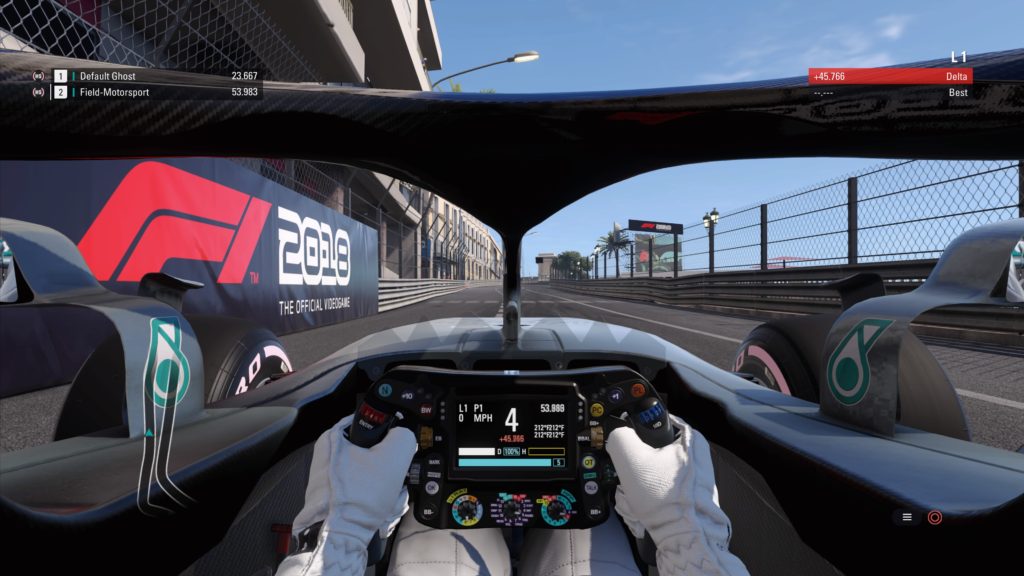
The app “Sim Racing Dash for F1 2018” will automatically receive and display the telemetry data of F1 2018 now.

That’s it! Now you can enjoy to see the telemetry data of F1 2018.
HOW TO USE – F1 2017
Demo Video
How To Use
Step.1 Connect your iPhone to the same WLAN as PS4 / Xbox One
To receive F1 2017 telemetry data on your iPhone, you need to connect your iPhone to the same Wireless LAN (WLAN) as PS4 / Xbox One.
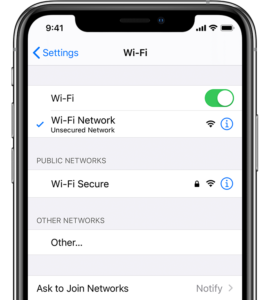
Step.2 Open this app “Sim Racing Dashboard” & Select “F1 2017” button
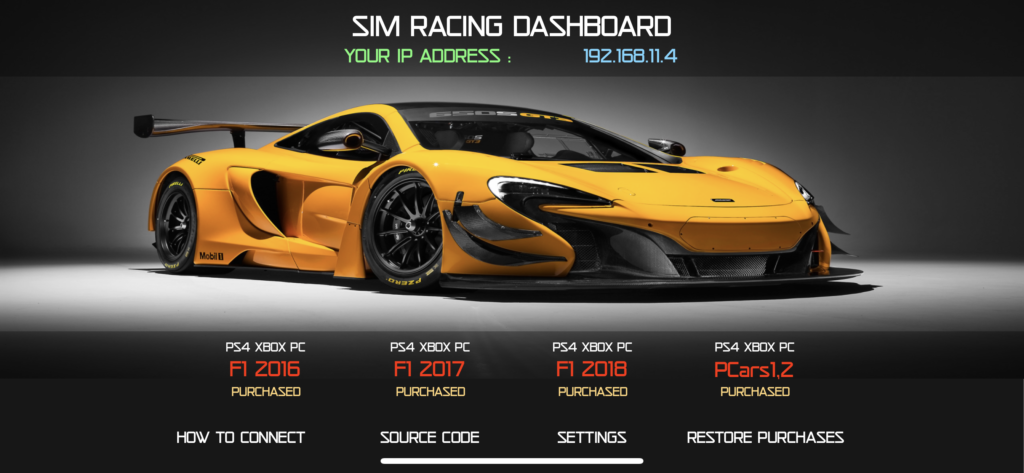
Step.3 Check your IP Address of your iPhone

Step.4 Start F1 2017
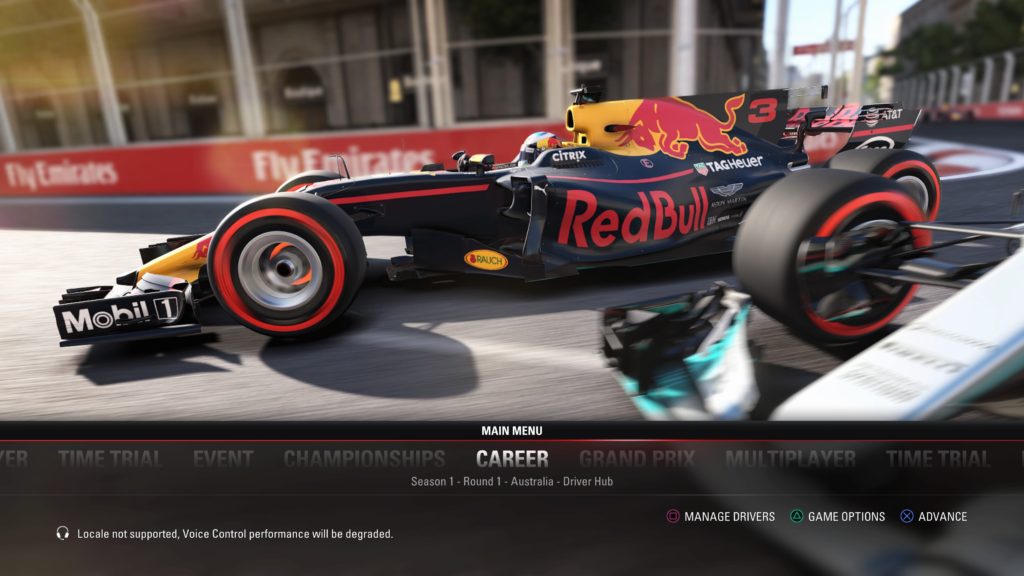
Step.5 Go to GAME OPTIONS & Select Settings
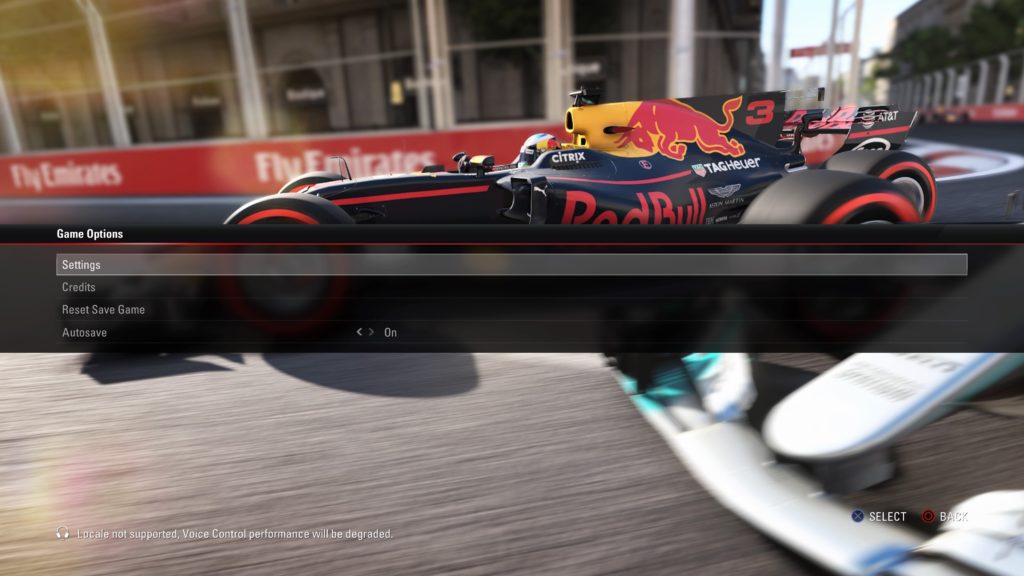
Step.6 Select UDP Telemetry Settings

Step.7 Set the values on the Telemetry Settings
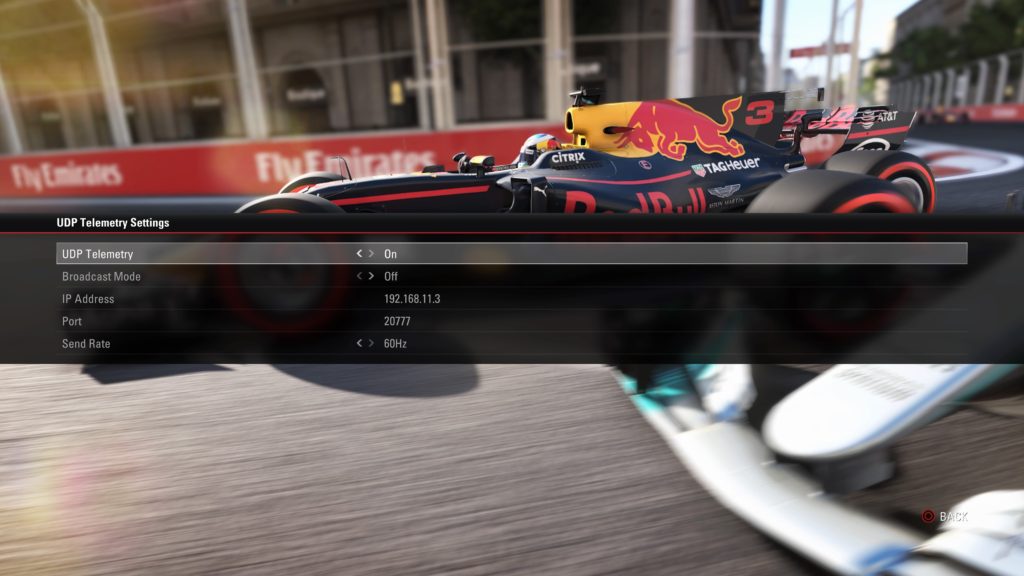
| UDP Telemetry | On |
|---|---|
| Broadcast Mode | Off |
| IP Address | Enter your IP Address of your iPhone |
| Port | 20777 |
| Send Rate | 60Hz |
Now you can receive the telemetry data from F1 2017.
Step.8 Start Driving

The app “Sim Racing Dash for F1 2017” will automatically receive and display the telemetry data of F1 2017 now.

That’s it! Now you can enjoy to see the telemetry data of F1 2017.
HOW TO USE – F1 2016
Introduction
Sim Racing Dash for F1 2016 is a telemetry app for F1 2016 (PS4 / Xbox One) from Codemasters.
This app allows to display vehicle information of F1 2016 by UDP communication with PS4, Xbox One.
Demo Video
How To Use
Step.1 Connect your iPhone to the same WLAN as PS4 / Xbox One
To receive F1 2016 telemetry data on your iPhone, you need to connect your iPhone to the same Wireless LAN (WLAN) as PS4 / Xbox One.
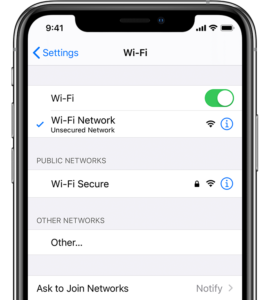
Step.2 Open this app “Sim Racing Dashboard” & Select “F1 2016” button
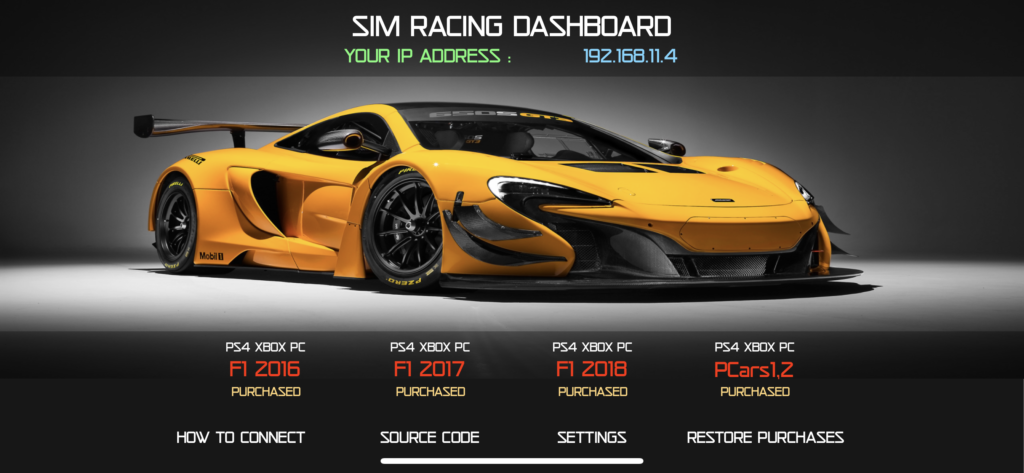
Step.3 Check your IP Address of your iPhone
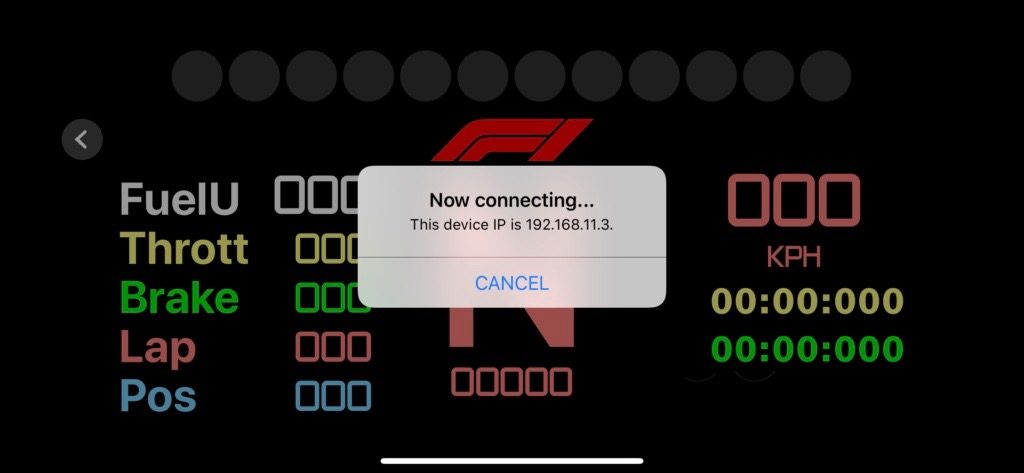
Step.4 Start F1 2016
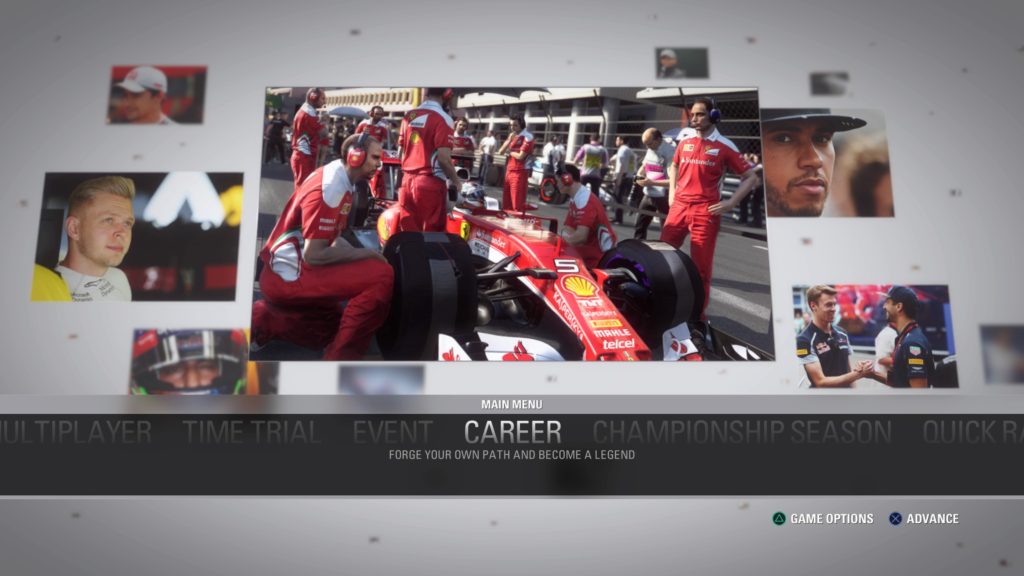
Step.5 Go to GAME OPTIONS & Select SETTINGS
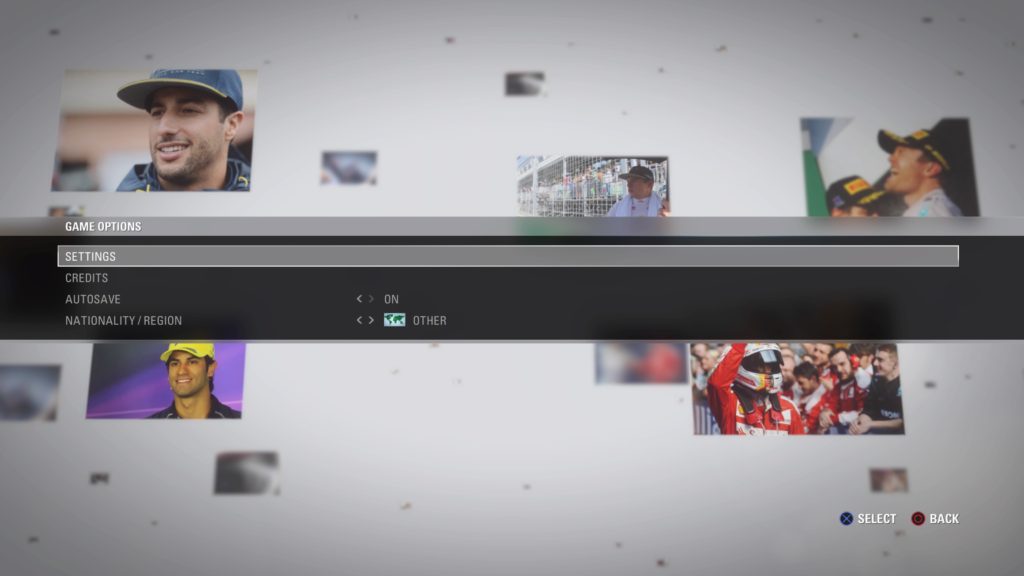
Step.6 Select UDP TELEMETRY SETTINGS
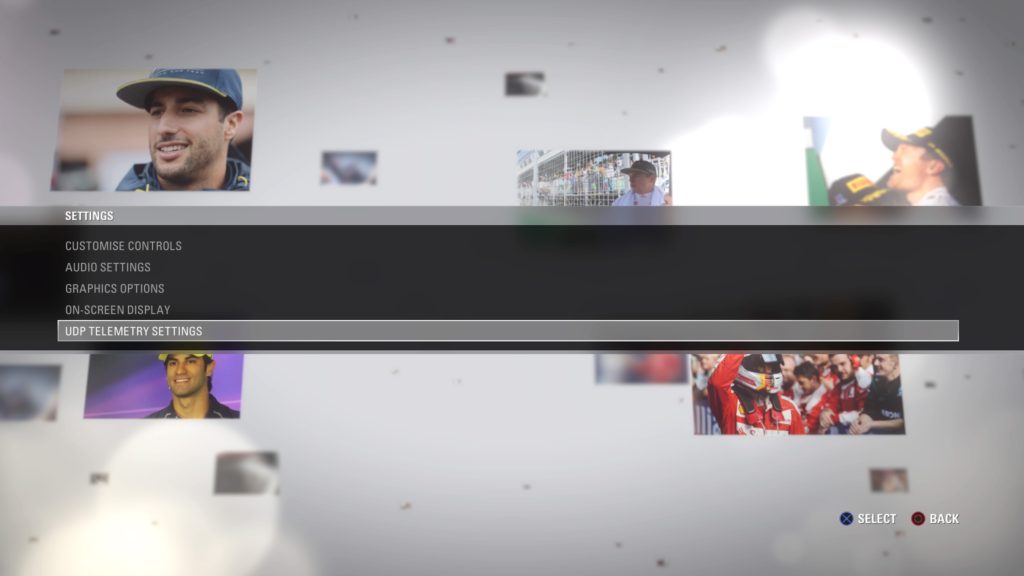
Step.7 Set the value of TOGGLE UDP TELEMETRY to ON
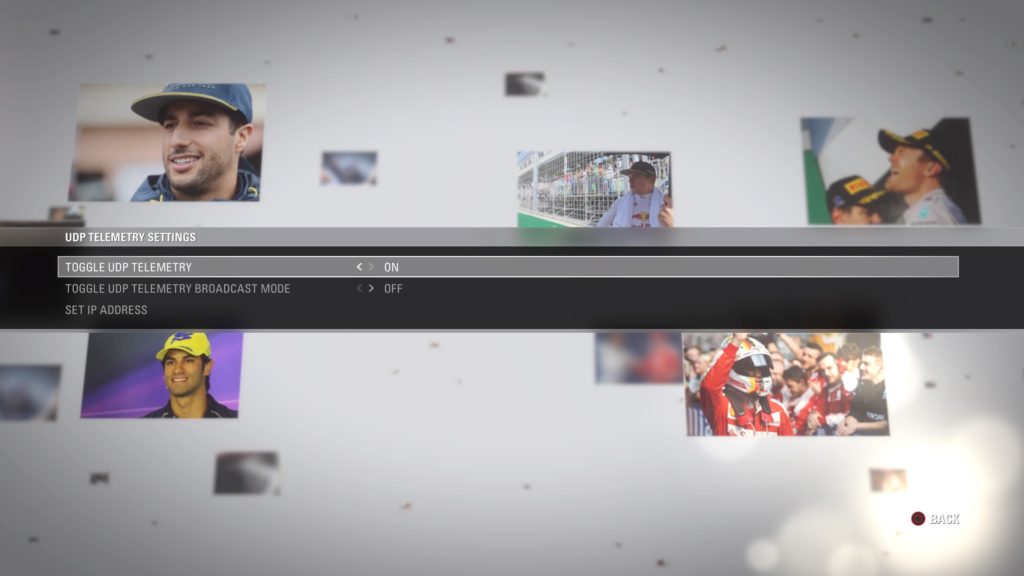
Step.8 Set the value of “TARGET IP ADDRESS” to “your IP Address of your iPhone”
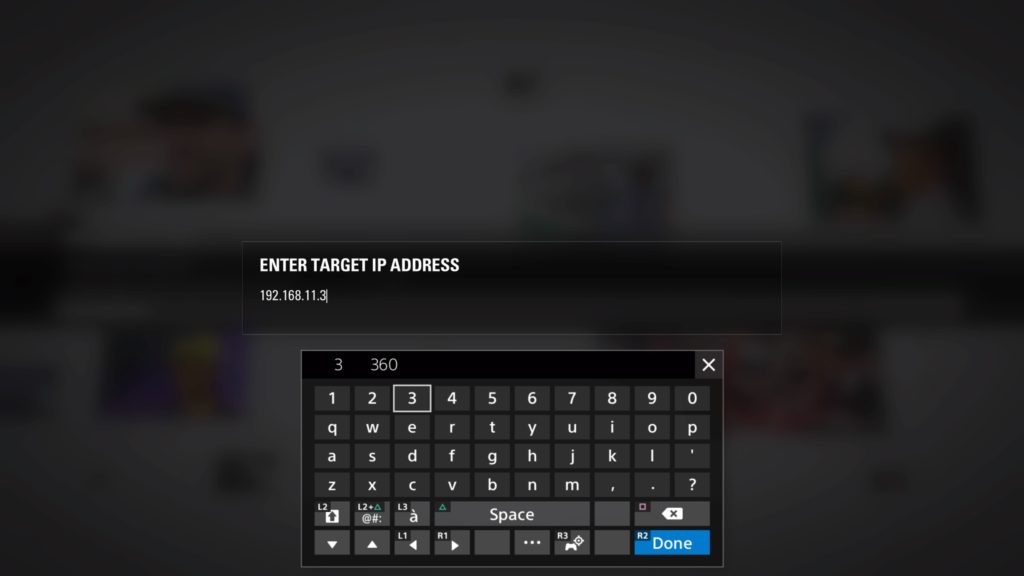
Step.9 Set the value of “TARGET PORT” to 20777
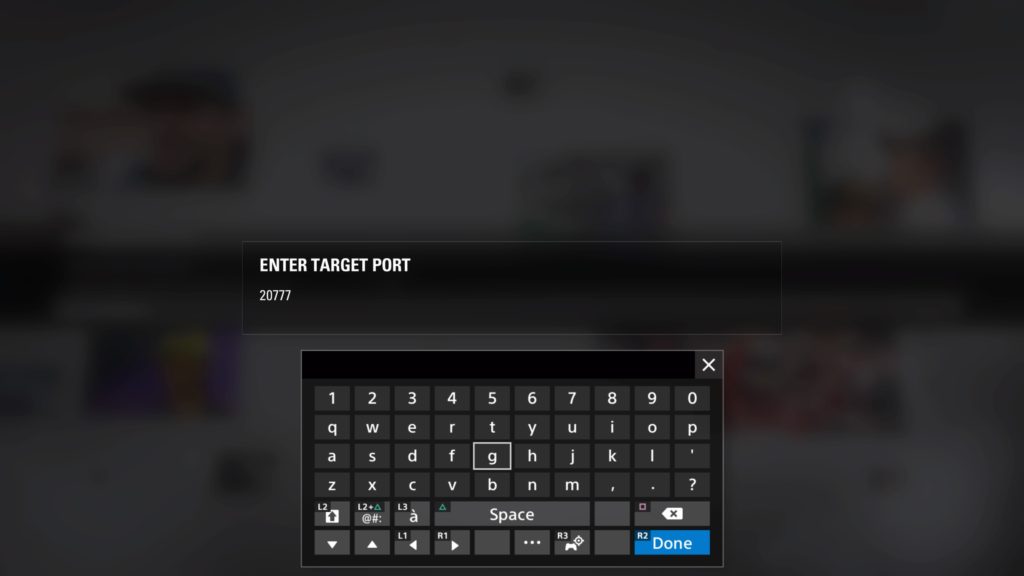
Now you can receive the telemetry data from F1 2016.
Step.10 Start Driving
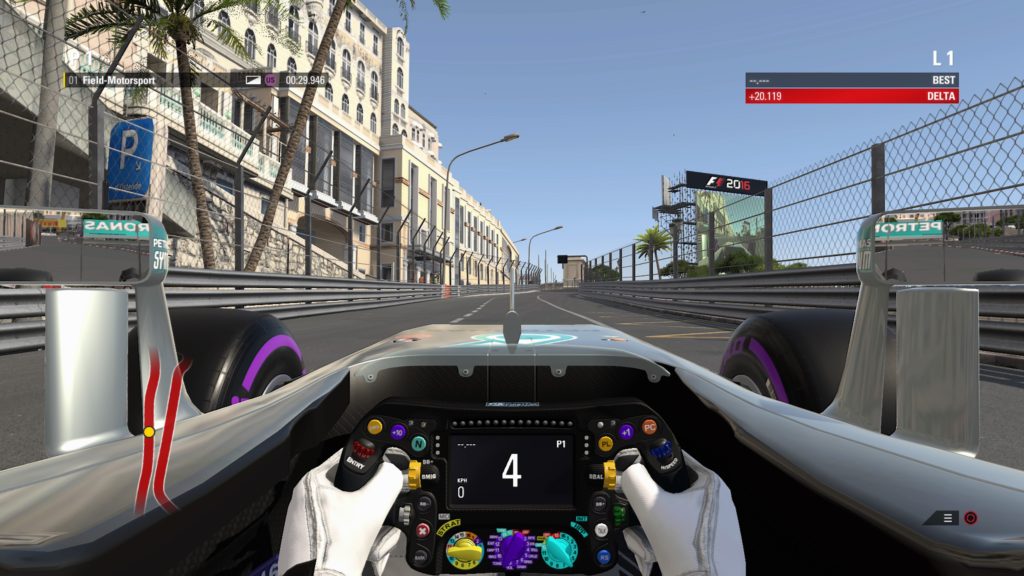
The app “Sim Racing Dash for F1 2016” will automatically receive and display the telemetry data of F1 2016 now.
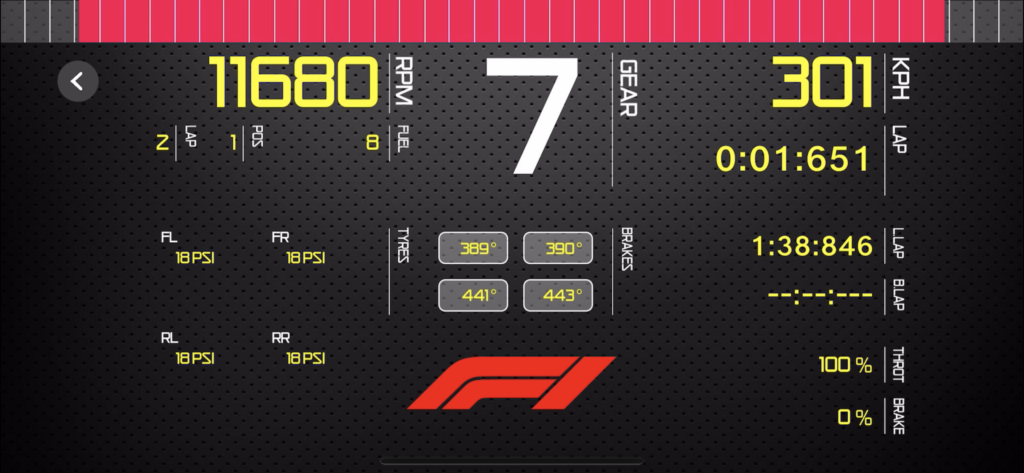
That’s it! Now you can enjoy to see the telemetry data of F1 2016.
HOW TO USE – SIM RACING DASH FOR PROJECT CARS 2
Introduction
Sim Racing Dash for Project Cars 2 is a telemetry app for Project Cars 2 (PS4 / Xbox One) from Slightly Mad Studios.
This app allows to display vehicle information of Project Cars 2 by UDP communication with PS4, Xbox One.
Demo Video
How To Use
Step.1 Connect your iPhone to the same WLAN as PS4 / Xbox One
To receive Project Cars 2 telemetry data on your iPhone, you need to connect your iPhone to the same Wireless LAN (WLAN) as PS4 / Xbox One.
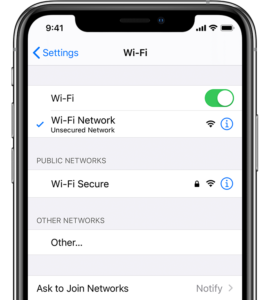
Step.2 Open this app “Sim Racing Dashboard” & Select “PCars1,2” button
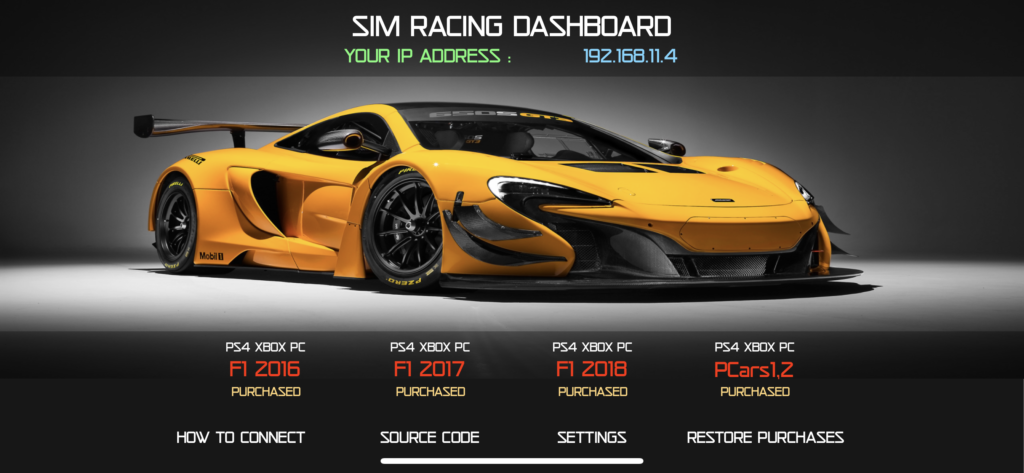
Step.3 Check your IP Address of your iPhone

Step.4 Start Project Cars 2
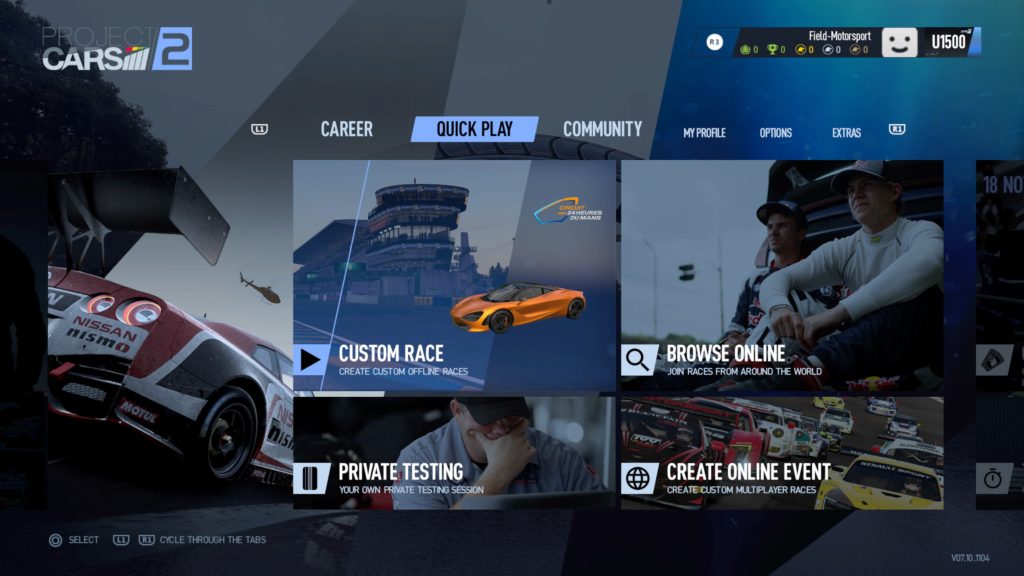 To receive Telemetry, the version of Project Cars 2 must be updated to 2.0 or higher.
To receive Telemetry, the version of Project Cars 2 must be updated to 2.0 or higher.
Step.5 Go to SYSTEM
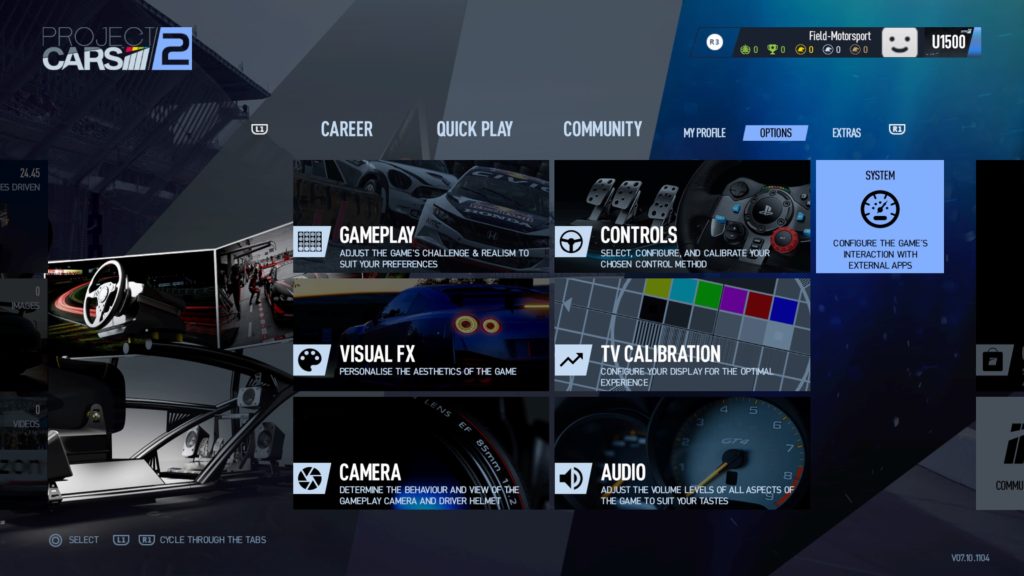
Step.6 Set the “UDP Protocol Version” to “Project CARS 1”
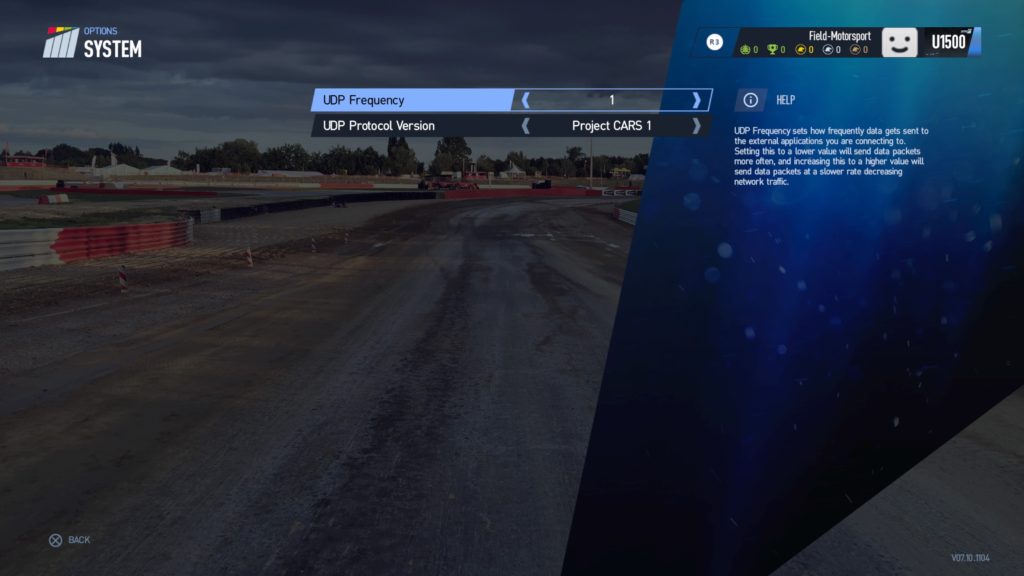
Now you can receive the telemetry data from Project Cars 1.
Step.7 Start Driving

The app “Sim Racing Dash for Project Cars 2” will automatically receive and display the telemetry data of Project Cars 2 now.

That’s it! Now you can enjoy to see the telemetry data of Project Cars 2.
I hope you enjoying my application!
