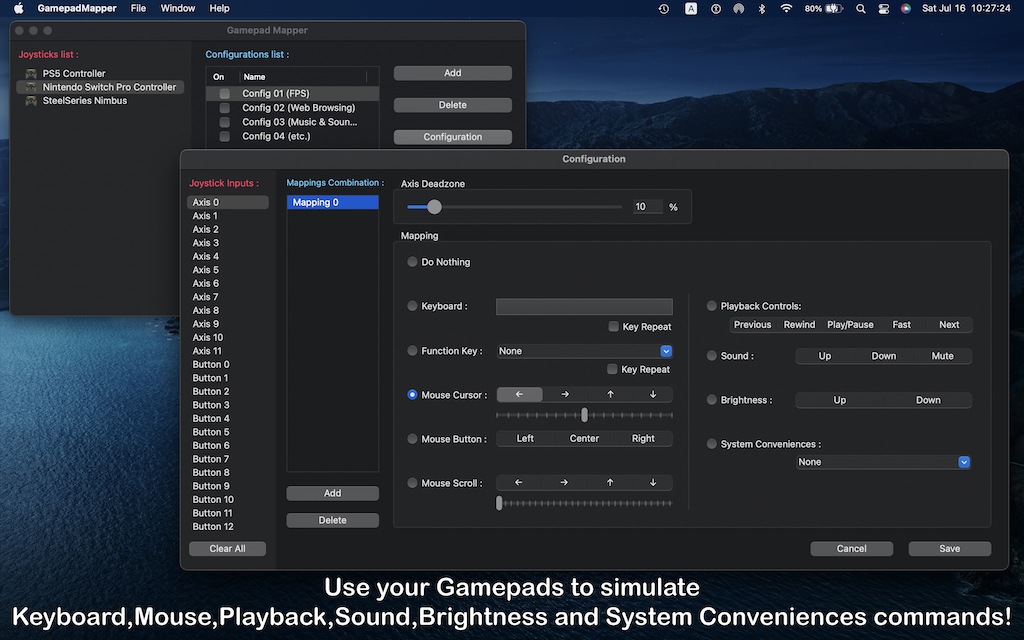VRPlayer macOS App
VRPlayer is a 2D,3D,180°,360° VR video player for macOS.
VRPlayer macOS App – How to Use
The latest version of VRPlayer (ver2.2) is now available on the macOS App Store!
What’s New (ver2.2)
– Added Progress Bar.
– Added Play/Pause Button.
– Added Skip Backward and Skip Forward Button.
– Added Center View Button.
– Added Playback Speed Control Function (0 to 2.0x).
– Added Scaling Function (0 to 4.0x).
– Added Sound Control Function (Volume Down, Volume Up).
– Bug Fixed.
– Updated for latest version of macOS.
If you are using Gamepad Mapper ver2.1, please see this page.
Demo Video
VRPlayer is a 2D,3D,180°,360° VR Video Player for macOS.
SUPPORTS MODES
– 2D 180°
– 3D 360° Horizontal (Stacked)
– 3D 180° Vertical (Side By Side)
SUPPORTS VIDEO FILES
– mp4
– m4v
– mov
KEYBOARD & MOUSE CONTROL
– Play / Pause : Space
– Skip backward : Left Arrow
– Skip forward : Right Arrow
– Center view : R
– Full screen : ENTER / ESC
– Look around : Mouse drag
– Scaling : Mouse Scroll
SPECIAL FEATURES
– Playback Speed Control (0 to 2.0x)
– Scaling (0 to 4.0x)
– Progress Bar
– Sound Control
OTHER
– Supports Light mode and Dark mode
VRPlayer Plus macOS App ver1.4 – How to Use
![]()
The latest version of VRPlayer Plus (ver1.4) is now available on the macOS App Store!
What’s New (ver1.4)
– Added Playback Speed Control Function (0 to 2.0x).
– Added Scaling Function (0 to 4.0x).
– Bug Fixed.
– Updated for latest version of macOS.
If you are using Gamepad Mapper ver1.3, please see this page.
If you are using Gamepad Mapper ver1.2, please see this page.
Demo Video
VRPlayer Plus is a 2D,3D,180°,360° VR video player for macOS.
You can watch VR videos with your Gamepad controls.
SUPPORTS MODES
– 2D 180°
– 3D 360° Horizontal (Stacked)
– 3D 180° Vertical (Side By Side)
SUPPORTS VIDEO FILES
– mp4
– m4v
– mov
SUPPORTS GAMEPADS
– PS5 Controller
– Nintendo Switch Pro Controller
– Xbox Series X Controller
– Xbox One Controller
– DUALSHOCK 4
– Logitech Controller
– Steel Series Nimbus
etc.
– Adjust the dead zone of axis.
– Supports USB and Bluetooth connections.
KEYBOARD & MOUSE CONTROL
– Play / Pause : Space
– Skip backward : Left Arrow
– Skip forward : Right Arrow
– Center view : R
– Full screen : ENTER / ESC
– Look around : Mouse drag
– Scaling : Mouse Scroll
SPECIAL FEATURES
– Playback Speed Control (0 to 2.0x)
– Scaling (0 to 4.0x)
– Progress Bar
– Sound Control
GAMEPAD MAPPING
You can assign your own mappings to your Gamepad buttons, axes and hats.
– Center View
– Full Screen
– Look Around
– Playback Controls (Skip Backward, Play / Pause, Skip Forward)
– Sound (Volume Down, Volume Up, Mute)
– Brightness (Down, Up)
– Playback Speed Control (Down, Up)
– Scaling (Down, Up)
OTHER
– Mappings Combination Function
– Supports Light mode and Dark mode
Other Apps
Gamepad Mapper macOS App
The latest version of Gamepad Mapper (ver1.4) is now available on the macOS App Store!
![]()
What’s New (ver1.4)
– Compatible with Xbox Series X Controller
– Improved trigger button inputs for the Xbox One S Controller and Nintendo Switch Pro Controller
Demo Video
Xbox Series X Controller Demo Video
Introduction
Gamepad Mapper is a gamepad mapping application for macOS.
This app allows you to simulate keyboard, Mouse, Playback Controls, Sound, Brightness and System Conveniences commands by using your Gamepads and Joysticks.
You can control any app or game by using this application.
SUPPORTS GAMEPADS
– Xbox Series X Controller
– PS5 Controller
– Nintendo Switch Pro Controller
– Xbox One Controller
– DUALSHOCK 4
– DUALSHOCK 3
– Xbox 360 Controller
– Logitech Controller
– Steel Series Nimbus
etc.
– Adjust the dead zone of axis.
– Supports USB and Bluetooth connections.
FEATURES
Keyboard
– Assign any key
– Repeatedly hit keyboard key
– Function Keys (F1 – F12)
Mouse Actions
– Mouse Cursor
– Mouse Button
– Mouse Scroll
– Smooth Cursor Movement
– Adjust Cursor Movement and Scroll Speed
Playback Controls
– Play/Pause
– Next
– Previous
– Fast
– Rewind
Sound
– Volume Up
– Volume Down
– Mute
Brightness
– Brightness Up
– Brightness Down
System Conveniences
– Mission Control
– App Exposé
– Show Desktop
– Next Desktop
– Previous Desktop
Other
– Mappings Combination Function
– Supports Light mode and Dark mode